MTK Driver is a small Windows Computer application that allows you to install MediaTek USB Drivers on a computer. MTK USB Driver is a very useful tool when it comes to finding your MTK-enabled computer on a computer. Basically, Build a bridge to connect with any MTK smartphone on a computer or laptop. Here you can download the latest official version of Mediatek Vcom Driver for free.
So, if you have an MTK smartphone or tablet powered by Android and try to connect it to a computer, then MTK drivers will help you fix the problem as soon as possible. Once, you will successfully install the MTK USB Driver and get the MTK smartphone on the MTP computer, Charging, File Transfer, Flashing, and Firmware update. On this page, you can download the MTK USB All driver installs classic and latest models from here. So check below to download Mediatek USB Drivers for your PC.
Content:
Features of MTK Driver All Version
General Connecting the Device: This allows you to connect Mediatek Devices to a computer and transfer data between devices (make sure to enable USB debugging on the device before connecting it to a computer).
Flashing Firmware: If you are trying to flash or install stock firmware (ROM) on Mediatek Devices using any MediaTek Flash Tool, in that case, you need to install the MediaTek preloader drivers on the computer.
IMEI Repairing: If you are trying to write or change the IMEI on Mediatek devices using any SN Write tool, in that case, you will need to install the MediaTek preloader USB driver on the computer.
Universal Support: It helps Mediatek Device (including Smartphone, FeaturePhone, and Tablet) to detect most Mediatek based smartphones on Windows Computer, including SP Flash Tool, MDT Flash Tool.
Supported Software Tools & Dongle
These drivers are also compatible and supported all GSM boxes and dongles and other flashing and IMEI repair tools.
- SP Flash Tool
- SN Writer Tool
- Miracle Box
- MRT Key
- CM2 MTK
- UMT MTK
- MTK FRP Tool
- Volcano Tool
- MCT MTK Tool
- Piranha tool
- Infinity-Box and dongle
- Falcon Box
- Medusa Tool
- MTK PC Suite
- Android Multi-Tool
Which operating system will this MTK USB Driver Supported:
This MTK USB Driver will support the Windows operating system.
- Microsoft Windows XP [32 & 64 Bit]
- Microsoft Windows 7 [32 & 64 Bit]
- Microsoft Windows 8 [32 & 64 Bit]
- Microsoft Windows 10 Latest [32 & 64 Bit]
- Microsoft Windows 11 Latest [32 & 64 Bit]
Driver Information:
| Driver | Info |
|---|---|
| File Name: | MTK USB Driver |
| Developer: | MediaTek Inc |
| License: | Freeware |
| File Format: | .EXE .bat |
| Uploaded By: | Google Drive |
Download MTK USB Driver All Version:
| MTK Driver Verison | Download Link |
|---|---|
| MTK_USB_All_v0.9.7 | [mi_download post_id=”533″ url=”https://drive.google.com/file/d/1oBQ9mfJl7w1fMBPwMiWz9BzM4t_MGqht/view?usp=sharing”] |
| MTK_USB_All_v1.0.1 | [mi_download post_id=”533″ url=”https://drive.google.com/file/d/17Fuz9cv4hXSqZNCJRqwxR0OlCfiEpsU5/view?usp=sharing”] |
| MTK_USB_All_v1.0.4 | [mi_download post_id=”533″ url=”https://drive.google.com/file/d/1ggyFaNhi_IeCHKAmLarQfmSK1P4i8C5Q/view?usp=sharing”] |
| MTK_USB_All_v1.0.8 | [mi_download post_id=”533″ url=”https://drive.google.com/file/d/1k39A-AcJ62qXYIZPnggCihEFHKwyfzRg/view?usp=sharing”] |
How to Install MediaTek USB Driver on PC:
Here we share with you three different ways to install MTK Drivers on any Windows 32 and 64 bit PC. The first way is the auto method by simply using the setup wizard. This is the safest way to install MediaTek Drivers on your Desktop Or Laptop PC.
Auto Installation:
> Download Mediatek USB drivers according to your PC’s [32-bit or 64-bit].
> Open the downloaded folder and extract the driver file.

> Then open the driver folder and double click to run the Setup.exe file.
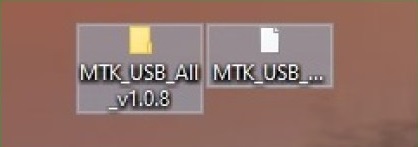
> You will get Installation Wizard Setup MTK USB All, click on the Next button there.
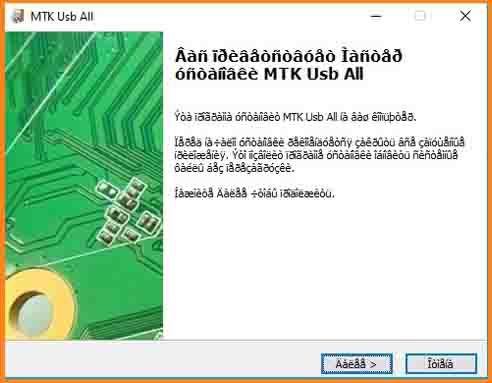
> Now, Accept the Terms in the license agreement The USB Driver.
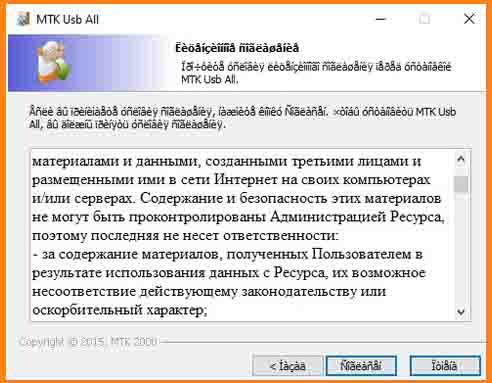
> Click again on the Next button.
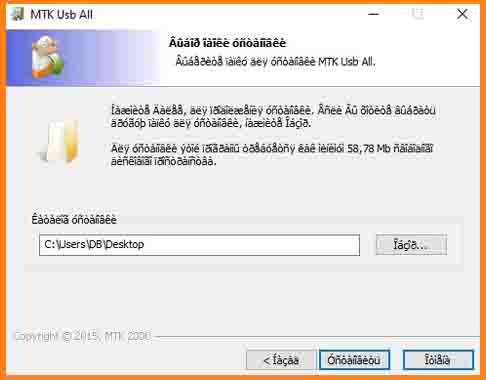
> Then click on the “Install this driver software anyway” to install the Mediatek drivers.
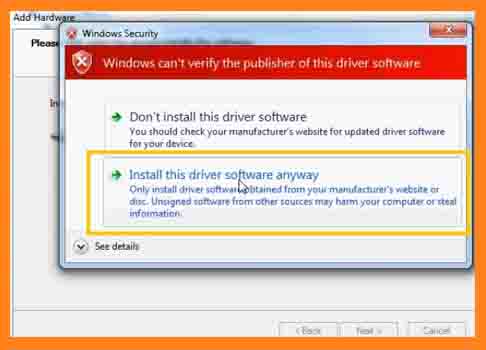
> Now, wait for some seconds to complete the installation process.
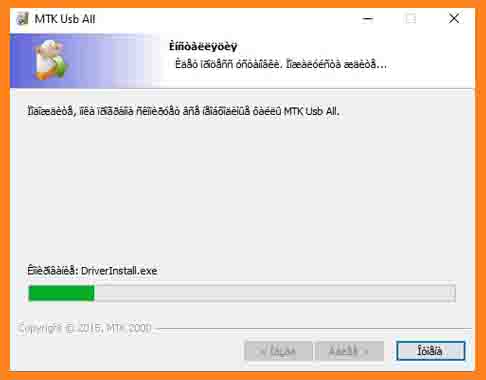
> Once the driver installation is completed then click on the finish button to exit the setup Wizard.
> Done to install the MTK Android USB Driver to your Computer.
Manually Install The MediaTeK Android USB Drivers:
If the first method is failed or is not working for you, then you can follow the second method to install the MediaTek Android USB driver manually. follow the step by step process below:
> Open the Control Panel > Device Manager on your Windows PC. Click on the Action > Add legacy hardware.
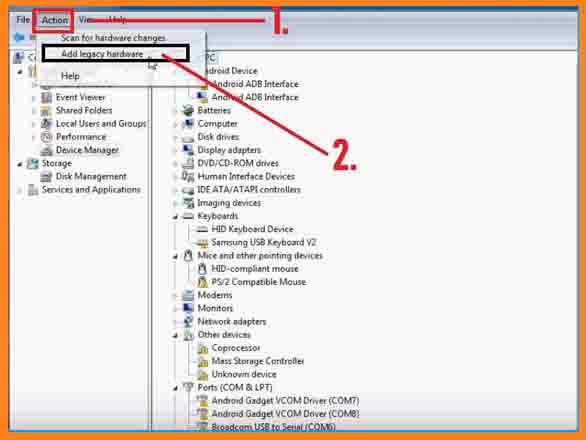
> Then, a new popup window will be opened, select “Install the hardware that I manually select a list ( Advanced)” then click on the “Next” button there.
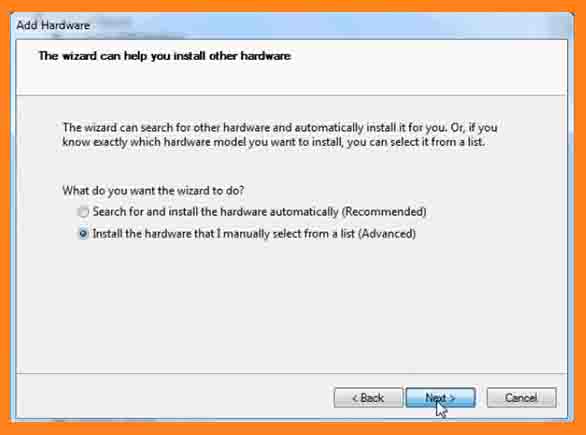
> Select “Show All Devices” and then click on Next Button.
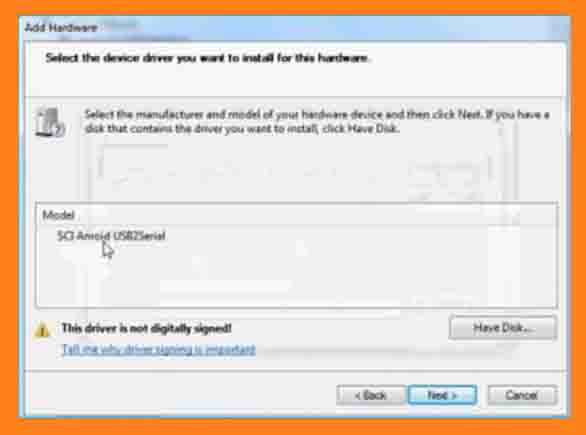
> Then Click on Browse Button.
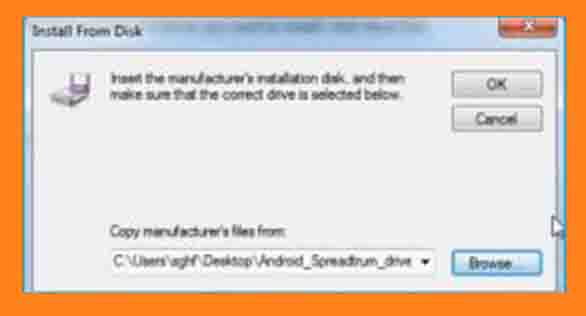
>Choose the downloaded driver files there.
>Now click on the “OK“.
>Now you will get back to the Add Hardware popup and click on the Next button.
>Then click on the Next and wait for some seconds.
>Install Done.
How to Update MTK USB Drivers on PC:
Here on the below, we share a method to update Mediatek USB Drivers. If any of these above-listed methods are not working for you then you follow the below procedure to install the USB driver properly. for this method, you need to connect your PC with an internet connection.
> First Open the Control Panel > Device Manager You will see “MediaTek USB Com” under the ports on your Windows Computer.
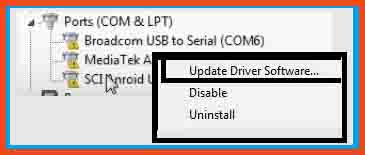
> Now, Right-click on the “MediaTek USB COM“, and select the “Search Automatically Updated Driver Software“ see the image below.
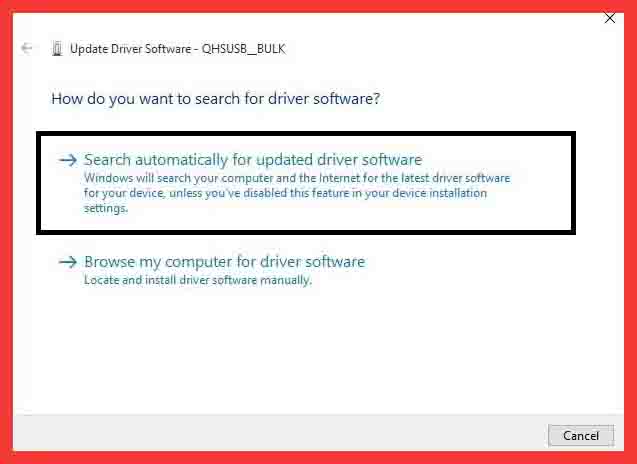
> Click On The “Install This Driver Software Anyway”
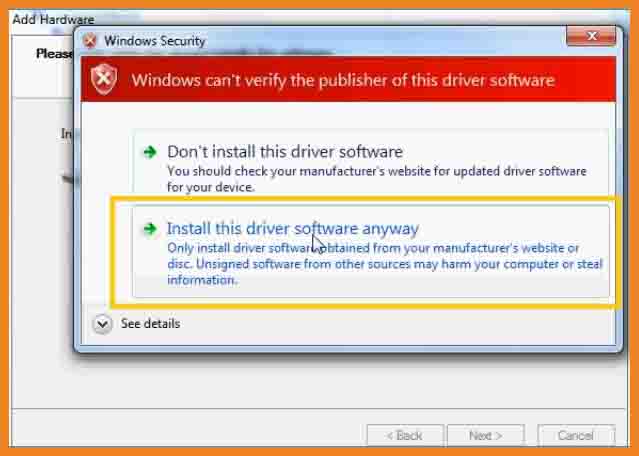
> Windows will automatically find the right USB driver for your Mediatek device.
> Wait for the installation process to finish.
> Once the driver installation is finished, now you can check your device recognize as a Mediatek USB Drivers in the device manager.
Extra information:
The Third-Party INF Does Not Contain Digital Signature:
If you are also facing digital signature errors while installing the driver then check out this article once to fix the problem in a few steps.
- Run the CMD with Administrator Permission.
- Then copy and paste the Code: bcdedit /set testsigning on
- Now restart your PC.
- See on the right bottom side, there you can see “Test Mode” is enabled.
- Now you can install any Mediatek USB Drivers on your PC without facing any error.
Well, Here is This post We share the best and simple way to Download and Install MTK USB Drivers Latest for Windows 7/8/10/11. We think I clear all your problems regarding the MediaTek USB Driver error problem.
All of the mentioned devices, logos and pictures, and brands are the property of their owners. I used it here just to learn and identify brand models.
Hopefully, the above article will be useful to you. Stay with GsmFixes to get all the solutions of GSM, Bypass FRP, Flash Tool, Driver & How To Flash Guide ETC.


